Google Shopping: Product Category vs. Product Type
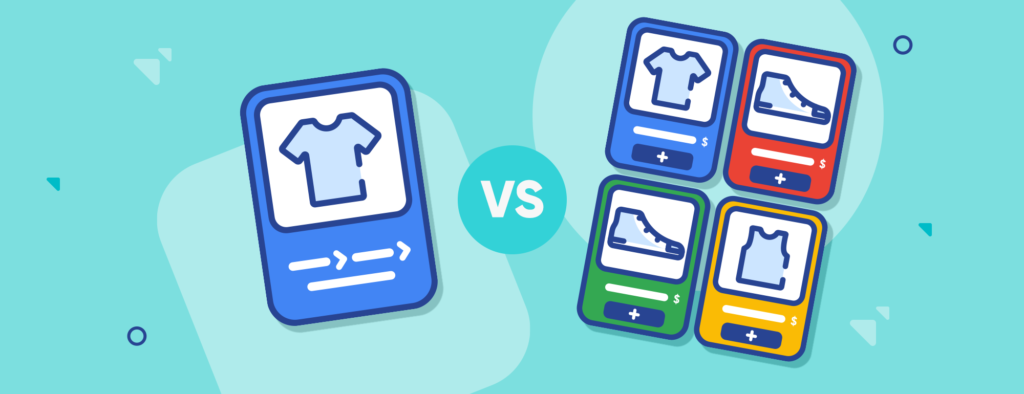
TLDR; Product Categories are defined by Google for Google Shopping ads campaigns, so they are visible only in said campaigns. Product Types are defined by Chip sellers within the dashboard and appear on store buy pages as a filtering option for shoppers.
So, you’re trying out Google Shopping with Chip. Before you deep dive into the program, it’s key that you learn some valuable terms first so you can make the most out of advertising your dropship listings. Today, we’re covering the difference between Product Category and Product Type.
What is a Product Category?
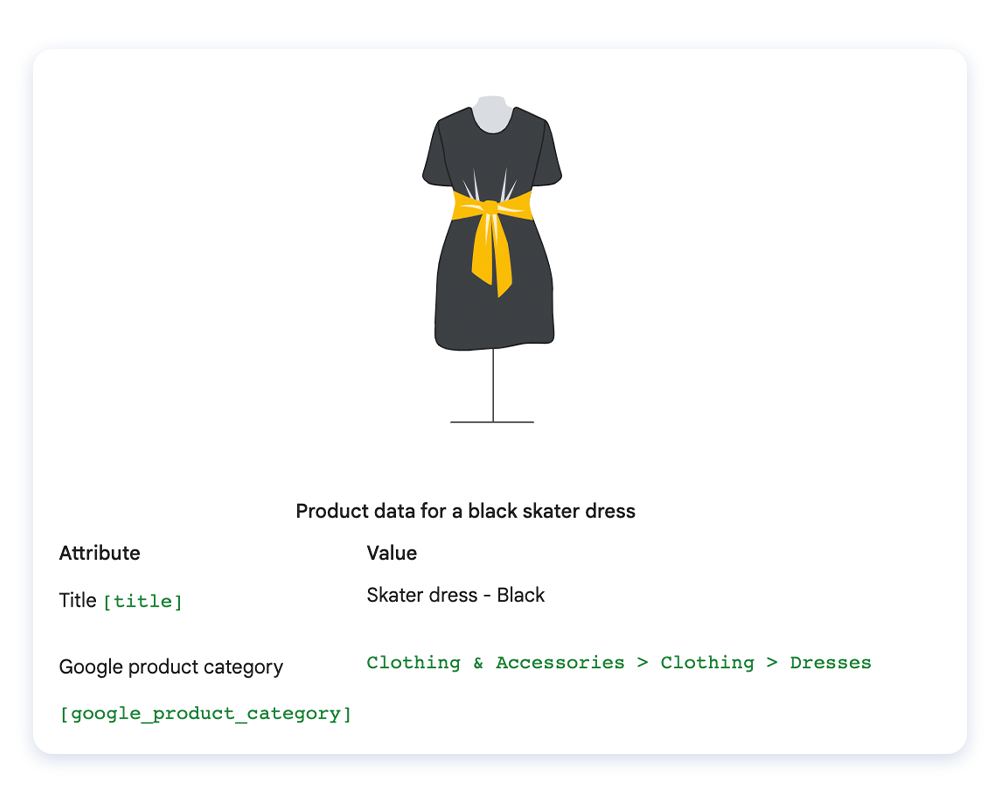
According to Google, all products in Shopping ads campaigns are automatically assigned a product category from Google’s category library. Should you want to choose your own category, there is a way to override this.
First and foremost, by default, all product categories in Chip Dropship are directly pulled from AliExpress while importing a product. AliExpress category example: Animals & Pet Supplies > Pet Supplies > Bird Supplies > Bird Cage Accessories
Sellers can edit this data in their dashboard (Dropship > Select product > Edit Product Category) and within Google Shopping via the Google product category [google_product_category] attribute. Note that this is available for specific cases only and you can only reassign products to another predefined Google product category.
Google will only allow a product category override in the following situations:
- Calculation of US taxes. Products sold in the US can be overridden to ensure the correct US tax rate is applied.
- Enforcement of category-specific attribute requirements. Some product categories require additional mandatory fields, such as Apparel & Accessories and Mobile Phones. In instances where your product is incorrectly assigned to one of these categories, you can use the override attribute to remove such requirements.
- Targeting of Google Ads campaigns. If any of your ad campaigns are defined by Google’s product categories, you may use this attribute to reassign products.
- Alcohol. If alcoholic beverages are incorrectly categorized, you must use the override to fix this as these products must be correctly assigned to be compliant.
Whether you choose to let Google automate categorization or choose your own category, optimizing your dropship listing with accurate, high-quality titles, descriptions, pricing, and branding is still the best action to take for all listings. Learn more about Google Product Category.
What is a Product Type?
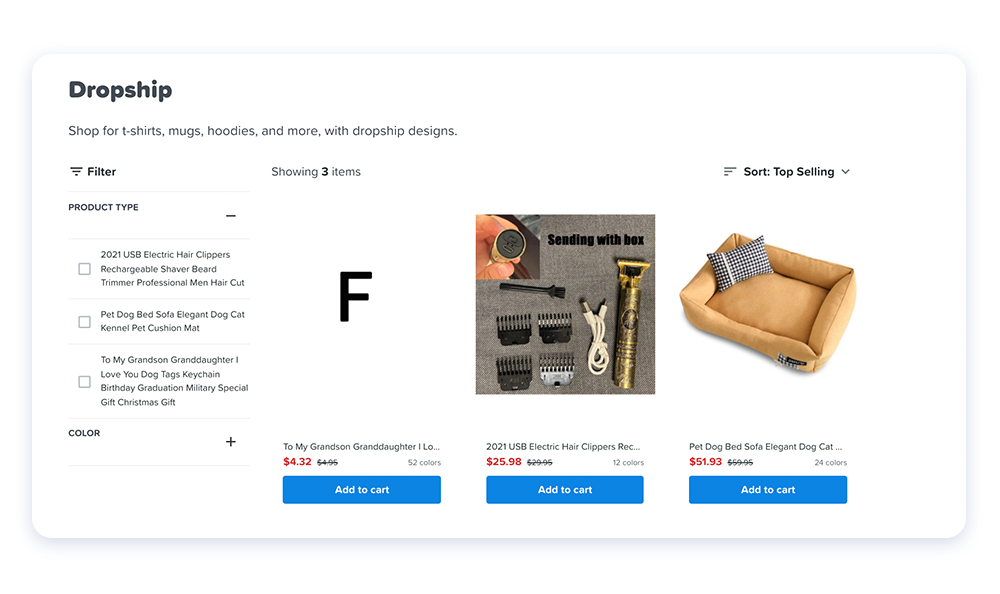
Product Types occur within your Chip Dropship store. They are publicly displayed on buy pages and allow buyers to filter by product type when browsing. Sellers can update this by going to their dashboard > Dropship > Edit Product > Edit Product type.
By default, the Product type is the same as the Title of the product until sellers edit this data.
Learn more about Google Shopping
- Google Shopping with Chip
- What is Google Shopping?
- How to Prepare Your Chip Account for Google Shopping
- The Ultimate Guide to Google Shopping
