Two-Factor Authentication
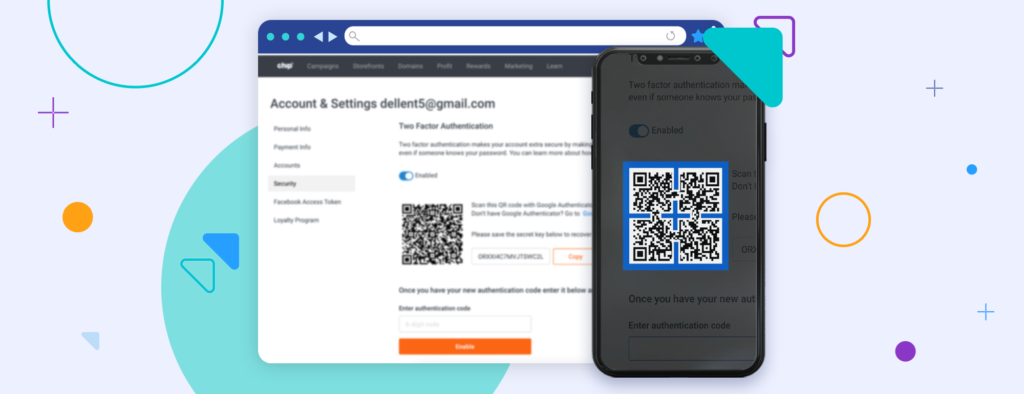
Add a layer of security to your Chip account
Chip offers two-factor authentication to help keep your account even more secure. When enabled, two-factor authentication requires you to input a unique code during account login. This means that only you can access your account, even if someone knows your password.
Enable two-factor authentication with ease
In just three steps, you can quickly add two-factor authentication:
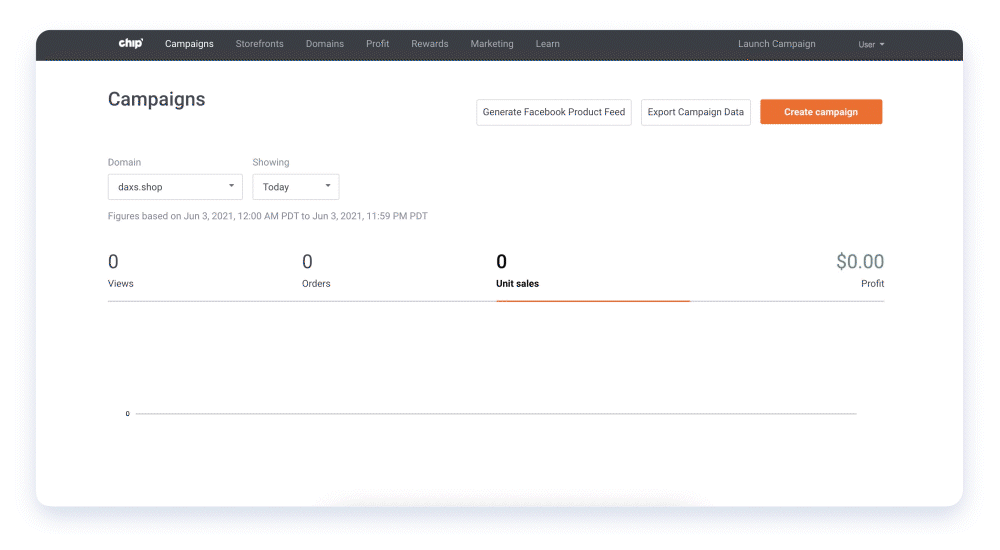
1. Download Google Authenticator
First, download Google Authenticator on your mobile phone.
2. Turn on two-factor authentication
Go to Settings > Security to access the setup page. Switch the feature to Enabled by clicking the button next to Disabled. A QR code will be generated.
3. Scan your QR code and submit the six-digit code
With your Google Authenticator app opened on your phone, scan the QR code. Google Authenticator will display an authentication code. On the Settings > Security page, enter the 6-digit code into the box provided, and click “Enable.”
And you’re done!
Logging in with two-factor authentication
The next time you log in to Chip, you’ll notice a second layer of security has been added. Chip will ask for your Google Authenticator code.
Revisit your Google Authenticator phone app and locate the six-digit code from the main screen.
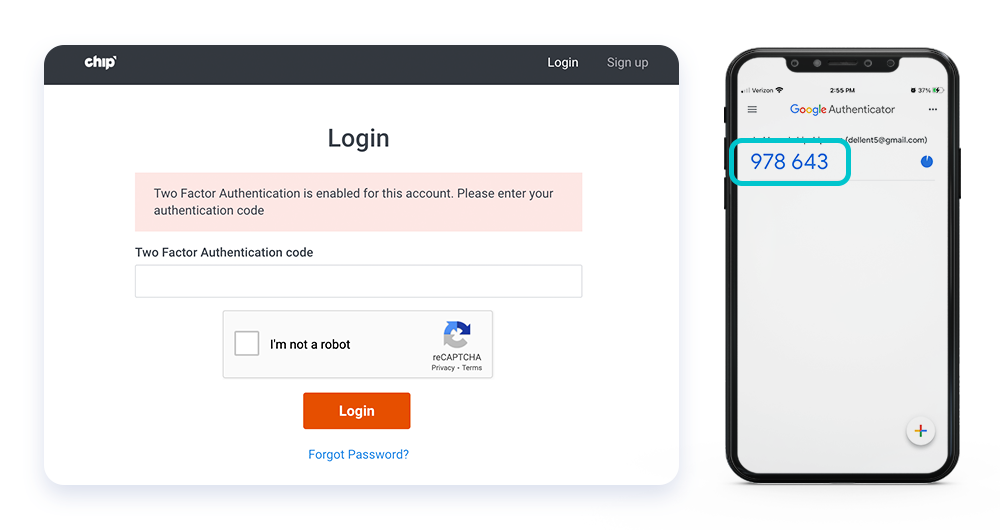
Some things to note:
- Two-factor authentication only works with the Google Authenticator cell phone app.
- Google Authenticator codes regenerate every 30 seconds. If you miss it the first time, please try again with the newest code.
- You can disable two-factor authentication on Settings > Security and then click the button next to “Enabled.”
- If you’ve lost access to Google Authenticator and don’t have your backup secret key, you can contact seller support at support@chipchip.com for assistance.
