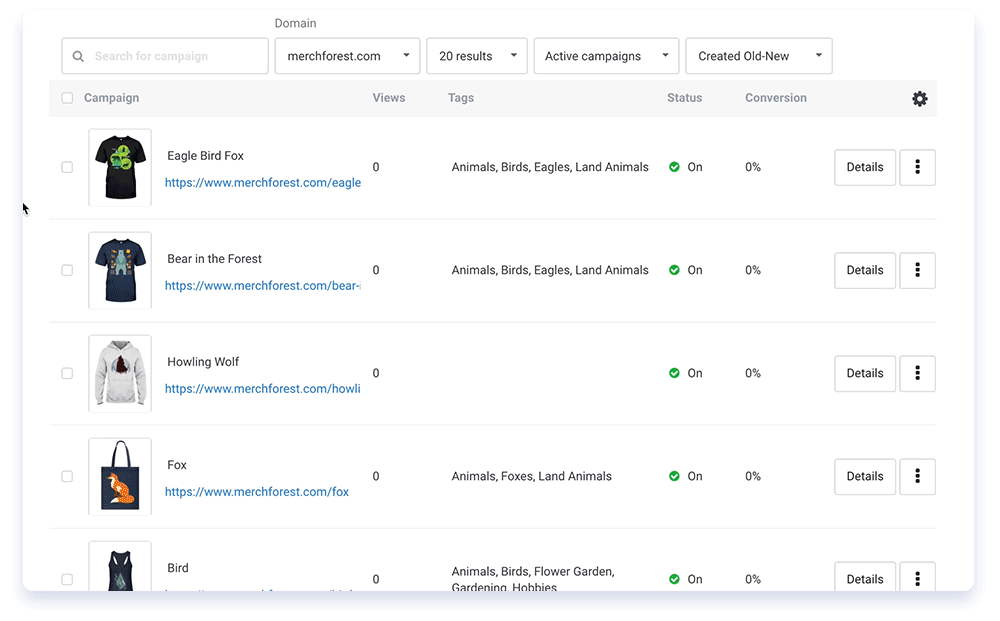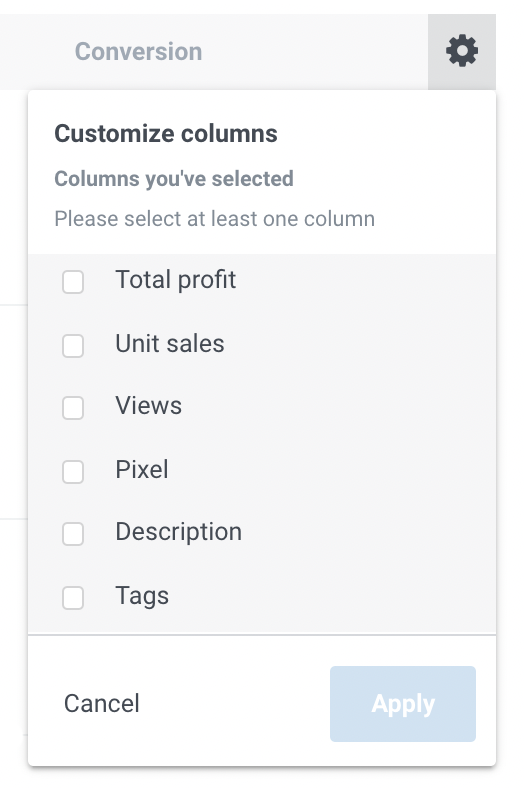Seller Dashboard 2.1
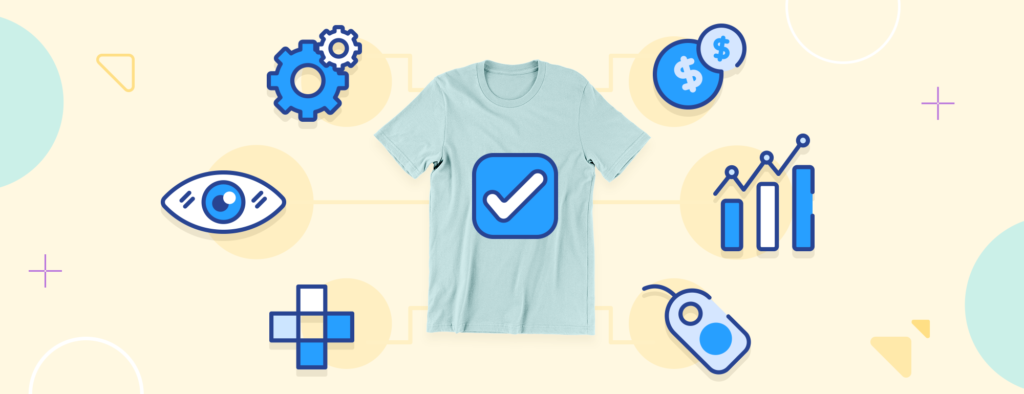
We do our best to give sellers a dashboard with both brains and brawn — intuitive design, seamless navigation, and in-depth analytics where it mattered most. Since then, we’ve gradually collected feedback and tested more features that would add the most value without sacrificing the current UI/UX that sellers love.
Check out our latest updates below with Chip’s Seller Dashboard 2.1! By the way, please make sure you are using the latest version of your web browser to have the best experience with the dashboard.
Dashboard View
More search and filter options
Sellers can search by storefronts, tags, and the below campaign features from up to one year prior. Check out what’s changed:
- Campaign's title: See more accurate results when you search by campaign title.
- Campaign's URL: See how individual campaigns are performing with filtering by URL.
- Campaign's tags: See how your tags are doing with the option to filter by one tag at a time.
Better, more accurate search results
Enhanced search logic means you can get the information you need faster and more easily. We’ve upgraded the logic to present you with only the most accurate search results.
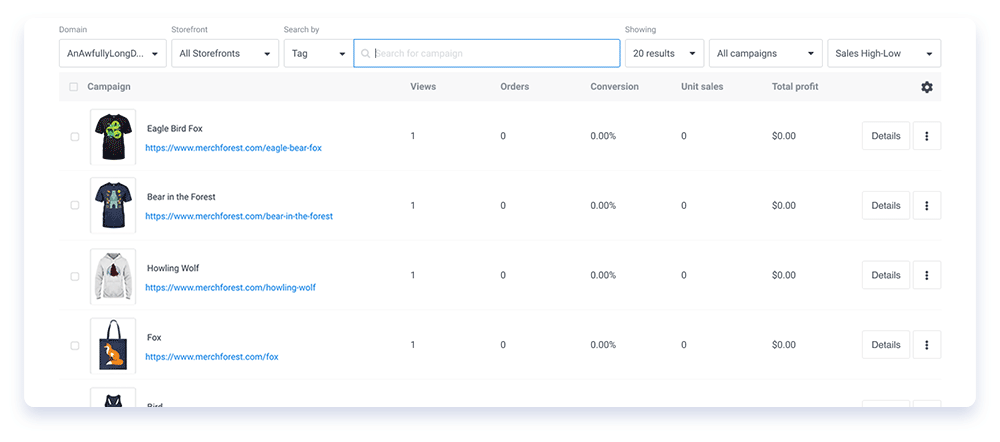
High-level analytics at a glance
When you sign into Chip, you’ll be welcomed with an analytics overview of your store’s performance. Choose a specific domain or all domains and the timeframe to see how many views your store has received, the number of orders, the number of unit sales, and your total profit during that time.
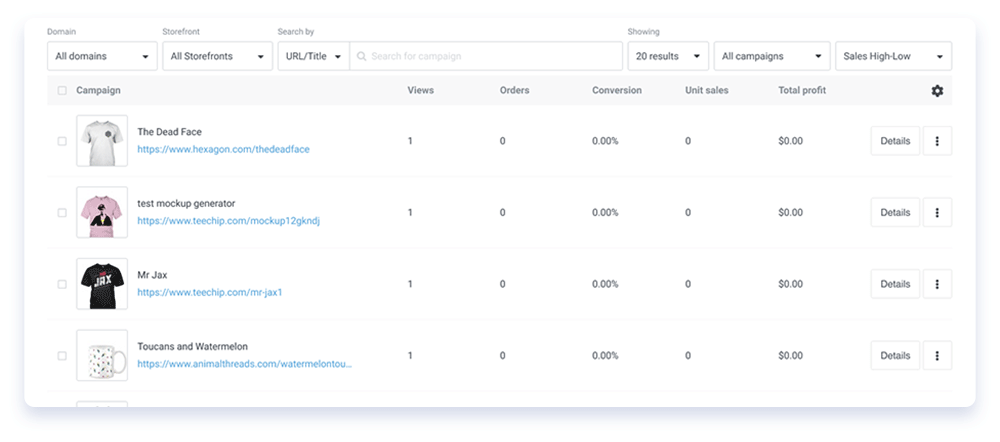
More customizable columns
Who says bigger isn’t better? In this case, we’ve made the dashboard wider to accommodate all more additions. More specifically, you now also have the option to add “Campaign Description” and “Facebook Pixel” as columns. The default view for first-time logins includes Views, Orders, Conversion, Unit sales, and Total Profits.
Customize it to your liking
Not crazy on the default view? We completely get it. Every seller is different and the way you prioritize campaign information is also different. You can adjust the dashboard columns to your liking so that only the stuff that’s important to you gets priority. Your options range from the following ten columns:
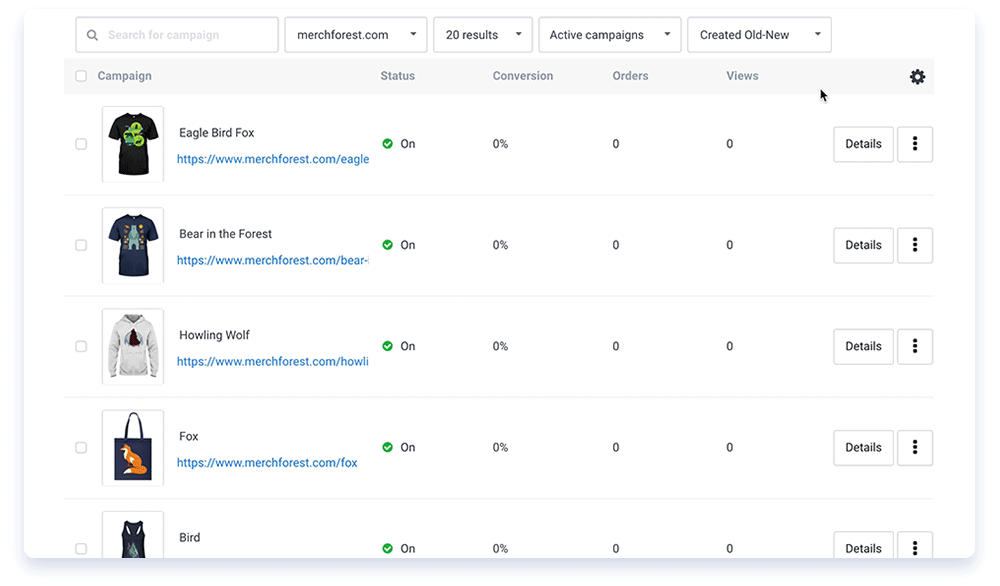
Here’s how you can change the default view:
- From the dashboard header, locate the settings cog in the upper right corner.
- Click on the cog to reveal your column options, then un/select the columns you want to have displayed. You can also drag and drop these options to arrange their order.
Note that the top-to-bottom order will be reflected as left-to-right on the dashboard. Once you’ve reached the maximum width of columns to display, a reminder will notify you to unselect a column before adding another.
Edit Controls
Inline Editing
The ability to click into a campaign for editing has always been standard—it gives you full control over what you’re selling. However, some changes should be much easier to make, and we recognize that. We’ve enabled several fields for quick inline edits, including Campaign Title, Campaign Description, Campaign Status, Facebook Pixel, and Tags. Now, you won’t need to go into a campaign every time you need to make simple changes!
To make your inline edits, simply select the campaign you’d like to edit and then click the pencil icon that pops up.
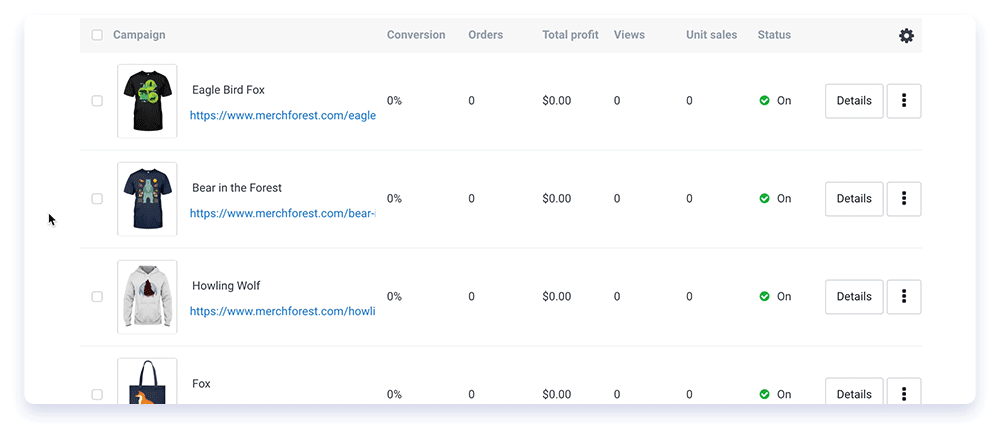
Bulk Editing
We noted that many sellers struggled with changes that needed to be applied to multiple campaigns at once. To lessen the manual aspect of such changes, we’ve added the ability to create changes in bulk* to the following fields: Campaign Descriptions, Tags, Facebook Pixels, and Campaign Status.
*Bulk editing “tags” only work for campaigns that share the same domain.
To make bulk edits, select all the campaigns you’d like to edit, then hit the pencil icon.